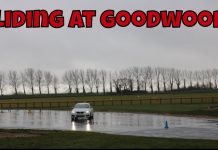Mini Cooper’s ambient lighting transforms your cabin into a personalized sanctuary, blending style and functionality. Whether you crave a calming blue for night drives or a vibrant red for sporty energy, this guide walks you through adjusting your Mini’s lighting, troubleshooting issues, and exploring upgrades. Let’s illuminate your drive!
Understanding Mini Cooper Ambient Lighting Features
Ambient lighting in Mini Coopers varies by model, offering customizable colors and brightness via the infotainment system. Key features include:
Dashboard & door panel accents: Soft LED strips for a modern glow.
Footwell illumination: Subtle lighting for driver/passenger comfort.
Cup holder and center console accents: Adds a premium touch (available in newer models).
Dynamic effects: Syncs with driving modes (e.g., Sport Mode turns lights red).
Model-Specific Lighting Options
| Model | Lighting Features |
|---|---|
| R56 (2006–2013) | Basic orange/amber lighting; no color customization. |
| F56 (2014–2024) | Multi-color LEDs, adjustable brightness, dynamic effects, door/cup holder lighting. |
| SE (Electric) | Eco-friendly LEDs with mode-based auto-color changes (e.g., green in Eco mode). |
Step-by-Step: Adjusting Ambient Lighting
- Access the Settings
Turn on the ignition: (lights won’t adjust in accessory mode).
Open the infotainment menu: Use the center dial or touchscreen.
Navigate to “Lighting”: Find this under Settings → Interior Lighting.
- Customize Colors & Brightness
Choose a color: Select from pre-set options (e.g., blue, purple, red).
Adjust brightness: Slide the bar to suit daytime or nighttime driving.
Sync with driving modes: Enable automatic color changes (available on F56/SE).
3. Save and Enjoy
Confirm your settings. Changes apply immediately—no restart needed!
Troubleshooting Common Issues
If your ambient lighting isn’t responding:
Check power: Ensure the car is in “Run” mode (not accessory).
Verify settings: Confirm ambient lighting is enabled in the menu.
Adjust brightness: If set too low, lights may appear off.
Reboot the system: Turn the car off for 5 minutes, then restart.
Reset to factory defaults: A last resort via Settings → System Reset.

How to Customize Ambient Lighting in Your Mini Cooper: A Complete Guide
Mini Cooper’s ambient lighting transforms your cabin into a personalized sanctuary, blending style and functionality. Whether you crave a calming blue for night drives or a vibrant red for sporty energy, this guide walks you through adjusting your Mini’s lighting, troubleshooting issues, and exploring upgrades. Let’s illuminate your drive!
Understanding Mini Cooper Ambient Lighting Features
Ambient lighting in Mini Coopers varies by model, offering customizable colors and brightness via the infotainment system. Key features include:
Dashboard & door panel accents: Soft LED strips for a modern glow.
Footwell illumination: Subtle lighting for driver/passenger comfort.
Cup holder and center console accents: Adds a premium touch (available in newer models).
Dynamic effects: Syncs with driving modes (e.g., Sport Mode turns lights red).
Model-Specific Lighting Options
| Model | Lighting Features |
|---|---|
| R56 (2006–2013) | Basic orange/amber lighting; no color customization. |
| F56 (2014–2024) | Multi-color LEDs, adjustable brightness, dynamic effects, door/cup holder lighting. |
| SE (Electric) | Eco-friendly LEDs with mode-based auto-color changes (e.g., green in Eco mode). |
Step-by-Step: Adjusting Ambient Lighting
- Access the Settings
Turn on the ignition:(lights won’t adjust in accessory mode).
Open the infotainment menu: Use the center dial or touchscreen.
Navigate to “Lighting”: Find this under Settings → Interior Lighting.
- Customize Colors & Brightness
Choose a color: Select from pre-set options (e.g., blue, purple, red).
Adjust brightness: Slide the bar to suit daytime or nighttime driving.
Sync with driving modes: Enable automatic color changes (available on F56/SE).
- Save and Enjoy
Confirm your settings. Changes apply immediately—no restart needed!
Troubleshooting Common Issues
If your ambient lighting isn’t responding:
Check power: Ensure the car is in “Run” mode (not accessory).
Verify settings: Confirm ambient lighting is enabled in the menu.
Adjust brightness: If set too low, lights may appear off.
Reboot the system: Turn the car off for 5 minutes, then restart.
Reset to factory defaults: A last resort via Settings → System Reset.
Upgrade Your Mini’s Lighting
Enhance your cabin with these popular mods:
Projection Puddle Lights
What they do: Cast Mini puddle lights logos or patterns onto the ground when doors open.
Installation: Plug-and-play LED units replace factory door lights.
Bonus: Adds visibility and a luxury feel.
Aftermarket LED Strips
Add RGB strips to footwells, dashboards, or cup holders for extra flair.
Choose kits compatible with your Mini’s fuse box for seamless integration.
Glow-in-the-Dark Accents
Apply decals or trim pieces that charge under ambient lighting for a subtle night-time glow.
Shop Premium Lighting Upgrades
For reliable, stylish modifications, explore Mini Cooper lighting accessories. From OEM-style car door lights to dynamic LED kits, their parts blend quality with plug-and-play simplicity.
Final Tips
Experiment: Match lighting colors to your mood or season (e.g., orange for autumn).
Stay subtle: Avoid overly bright settings to prevent nighttime glare.
Join the community: Share ideas at events like Mini Fest Stanford Hall 2025!